#Installing using Prism Launcher
Prism Launcher is a convenient way to manage your modpacks and to install mods.
#Installing Prism Launcher
Download Prism Launcher for your platform from the official site and install it. You can find additional instructions for each platform right on the page.
You might also need to install Java. You can find the instructions on their site, too.
#Adding instance
After installing Prism Launcher you will need to add an instance in order to install mods by clicking “Add Instance” button.
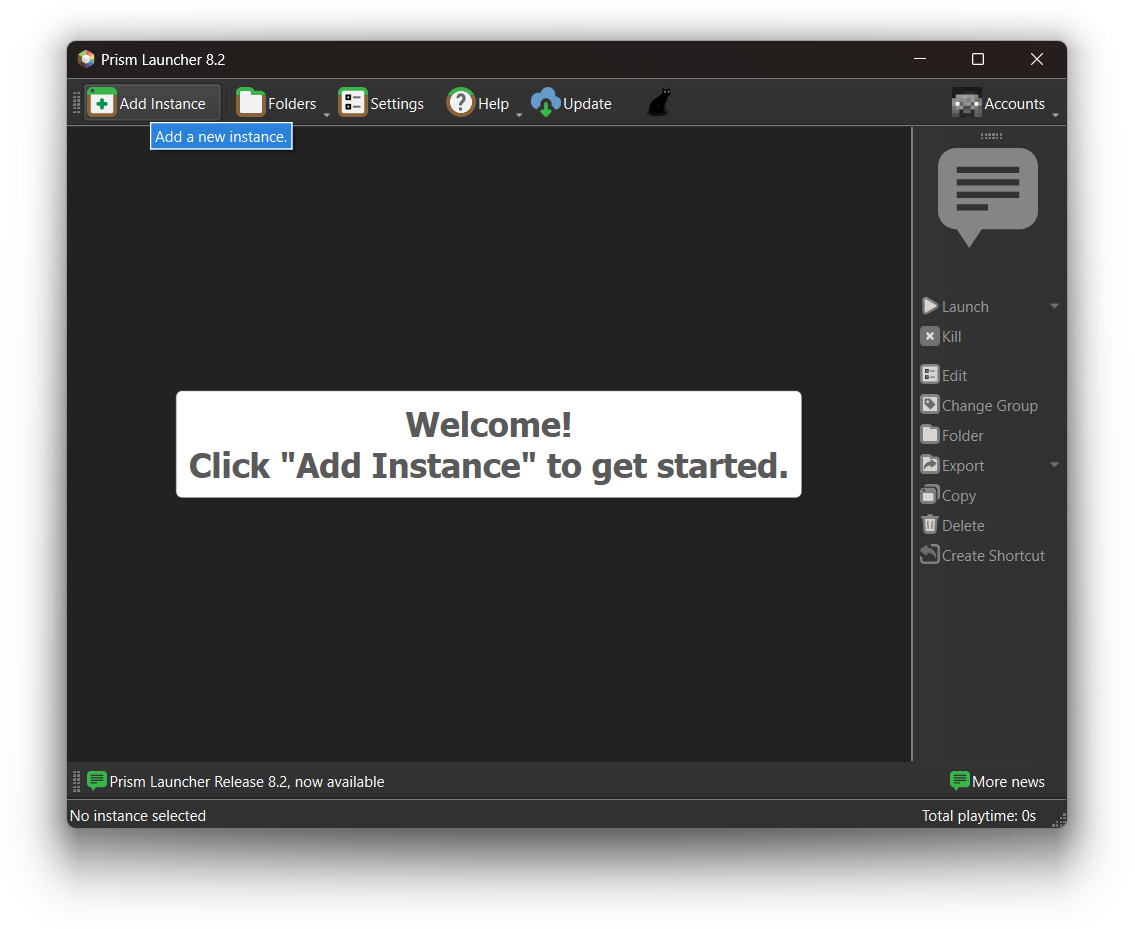
This will open a new window with instance settings. Choose Minecraft version you want and Fabric as a mod loader. You can also choose a name for your instance.
After setting everything up click “OK”.
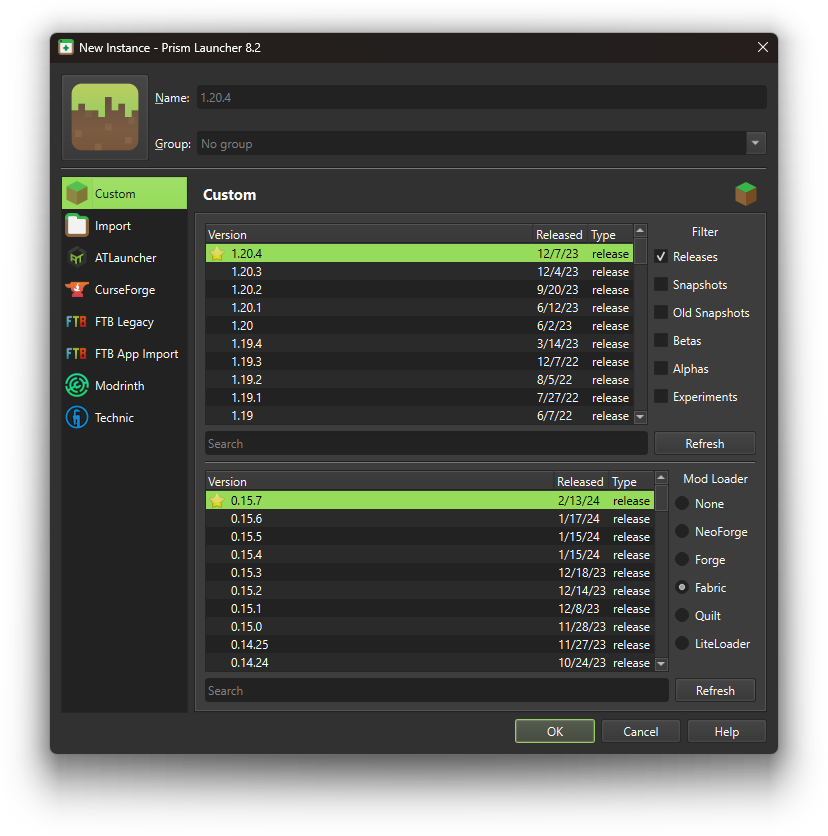
#Installing mods
Once you’ve added a new instance select it and click “Edit” button under the instance details.
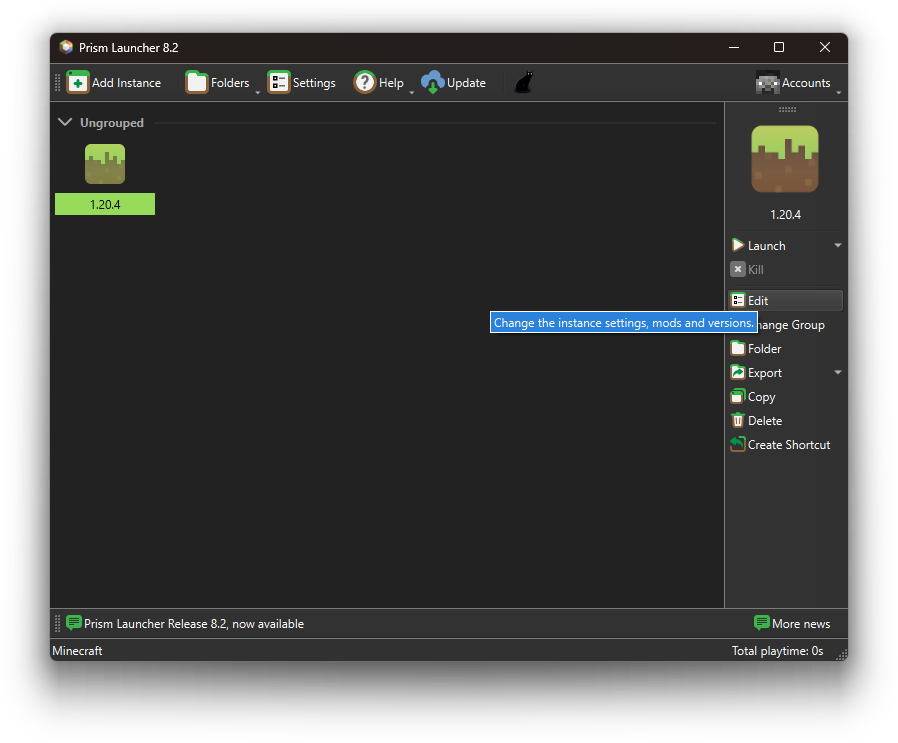
Then go to “Mods” tab and click “Download mods”.
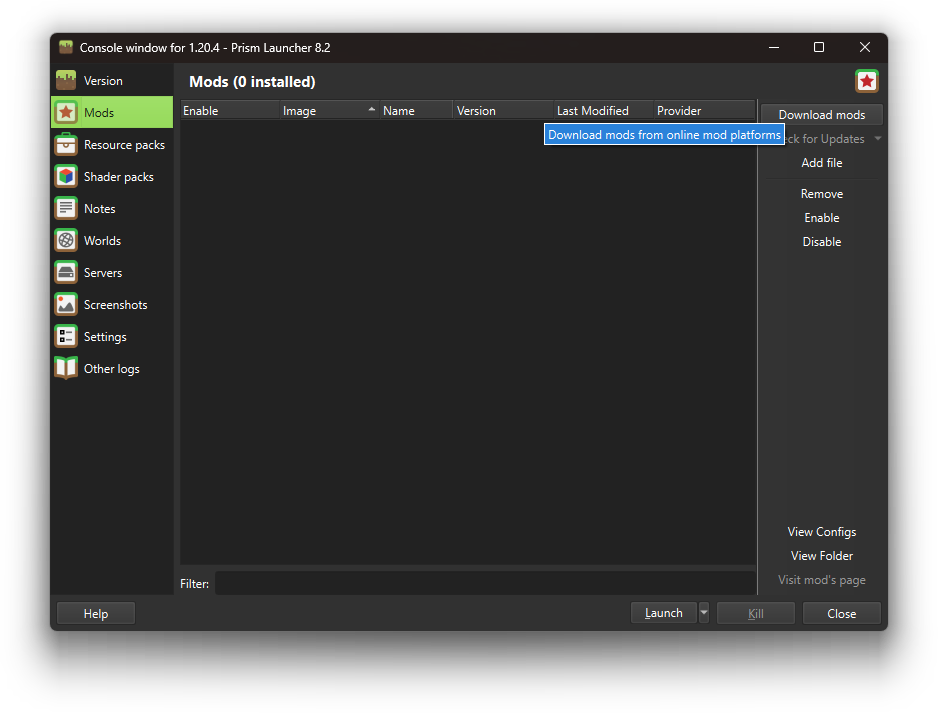
Search for required mods and click “Select mod for download” on each mod.
The mods you will need:
- Fabric API
- Mine Little Pony
- HD Skins (optional) - do not confuse it with another mod called “HDSkins” (no space in the name)!!!
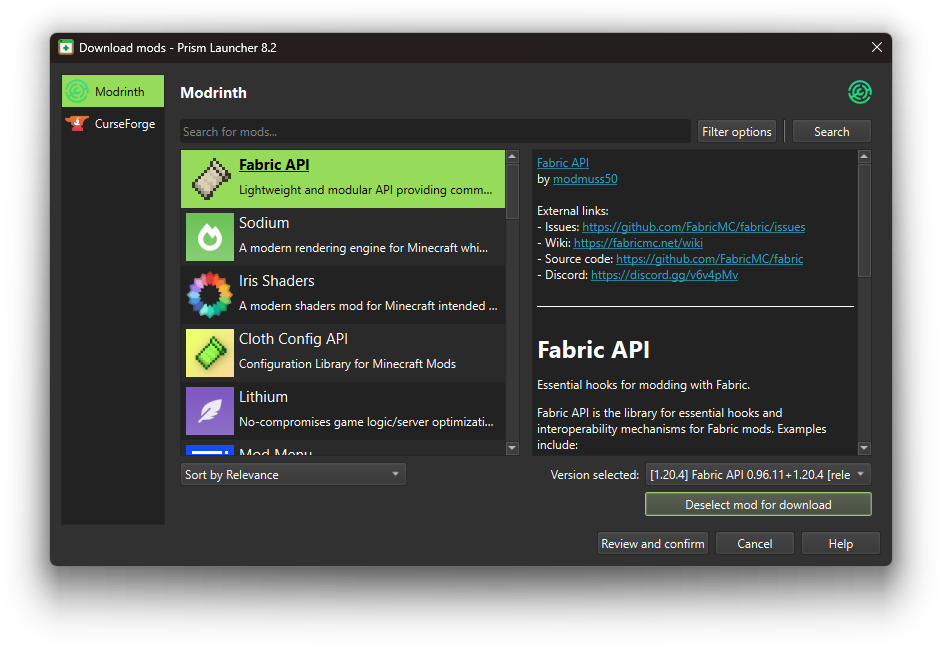
After selecting all the mods click “Review and confirm”. Click “OK”.
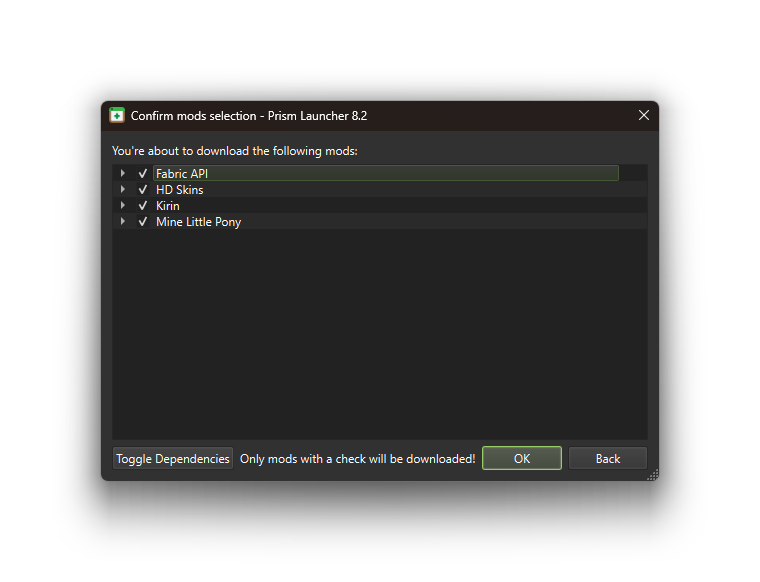
#Playing the game
Once you’ve installed the mods you can launch the game by either clicking “Launch” in the settings window or by double clicking the instance icon. But if you just installed the launcher it will ask to add an account. It should be easy: just click “Add Microsoft account” in the new window and follow the instructions.
